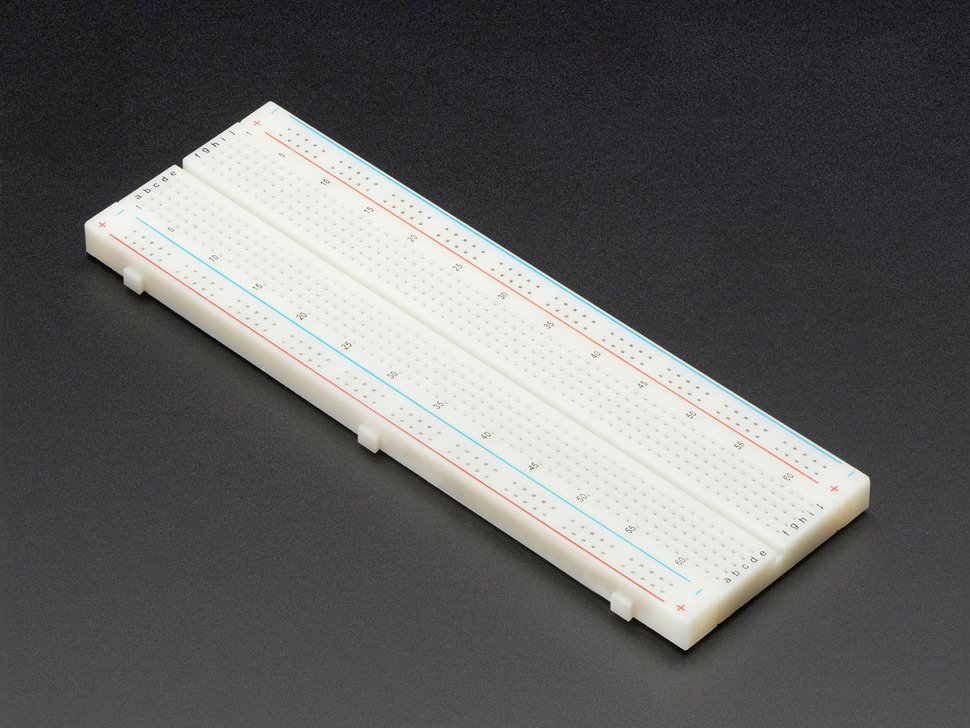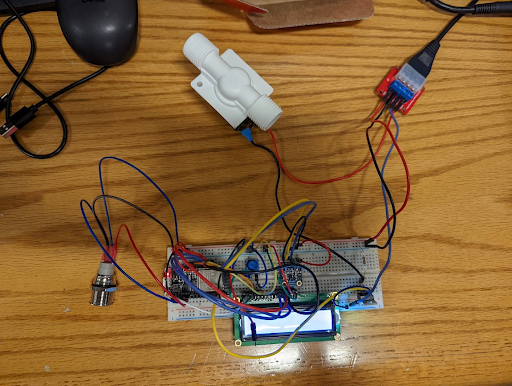Introduction
Motivation, Goals, and Development

Description
At the end of our Embedded Systems (CS 435) class, we were asked to complete an embedded system as a project. We were expected to come up with an idea, figure out what parts we needed within a budget, plan out a circuit, wire/solder all the components together, and write a program to run our system. We had some oversight from our professor, in case we were really stuck, but it was an almost entirely unsupervised project within our small groups. Our inspiration for the project was the water bottle fillers located around the school. We thought it would be interesting to create our own version and better understand the device as a result. We also wanted to use the experience we gained in our labs with devices, libraries, and wiring to create our circuit and code and refine it to reach a complete, usable version of a water bottle filler. We also wanted to make it usable in a few different ways after having a few class dicussions about usability and accessibility. We referred to the AdaFruit reference pages for the peripherals we purchased and their respective libraries on the Arduino website during development.